Click or tap a question below. For additional help read the instructions.
General
How do I transfer my lists from the lite version to the full version?
Paperless Lite includes a button in the settings that will quickly and easily transfer all of your data to the full version. Simply tap the settings/gear icon on the main screen, then tap on “Transfer Lists To Paperless”.
Is there any way to change the order of lists on the main screen? or the order of items within a list?
You can change the order of the lists on the main screen, or the order of items within a list by doing the following:
- tap the “Edit” button at the bottom of the screen
- press and hold on the 3 gray lines that appear next to the list/item you want to move
- drag the list/item up or down
- when done reordering lists/items, press the “Done” button at the bottom of the screen
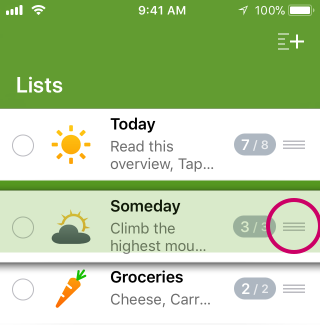
I accidentally deleted a list, is there any way for me to get it back?
If you previously enabled the “Automatic Backup And Syncing” feature, you may be able to recover a list that was accidentally deleted since Dropbox saves deleted files for 30 days.
To recover a list:
- on your computer, go to the Dropbox website and log in to your account: https://www.dropbox.com/home
- click “Show deleted files” on the right side of the page
- in the list of files, click on the folder named “Apps” to open it
- click on the folder named “Paperless” to open it
Inside the “Paperless” folder, you should see a file ending in “.xml” for each of the lists you had in Paperless.
- to restore one of the list files that is marked as “Deleted”, simply click on the file name, and then click the blue “Restore” button
- open the Paperless app and the list should be imported
Dropbox’s own instructions on recovering deleted files may be helpful as well.
All of my lists disappeared! What happened and how can I get them back?
Paperless uses Dropbox to sync lists. If you accidentally deleted the “Apps > Paperless” folder from your Dropbox account, then Paperless will think you deleted the lists on purpose and will remove them from the app.
However, you may still be able to recover the lists within 30 days of having deleted them.
- on your computer, go to the Dropbox website and log in to your account: https://www.dropbox.com/home
- click “Show deleted files” on the right side of the page
- in the list of files, click on the folder named “Apps” to open it
- click on the folder named “Paperless” to open it
Inside the “Paperless” folder, you should see a file ending in “.xml” for each of the lists you had in Paperless.
- to restore one of the list files that is marked as “Deleted”, simply click on the file name, and then click the blue “Restore” button
- open Paperless on your iPhone/iPad again, and it should sync with Dropbox and import the lists you just recovered
Dropbox’s own instructions on recovering deleted files may be helpful as well.
One of my lists is grayed out with a spinning 'busy' circle next to it, and I can't tap to view it. How do I fix it?
It sounds like one (or more) of the lists failed to finish syncing for some reason and is now stuck.
If you have Paperless installed on a second device, the easiest way to clear that up would be to:
- open Paperless on the second device
- make a change to the same list that is stuck on the other device
- open Paperless on the first device again… it should see that the list has changed and sync that change over, and then the list will become “unstuck”
If you don’t have Paperless installed on another device (or doing the above just didn’t work), then try the following:
- use the “Backup to Email” feature to back up all of your lists
- open the backup email in the “Mail” app
- tap on the name of the list that is stuck
- if it asks if you want to import the list as a new list or merge it with the existing list, choose to import it as a new list
- once the list has been imported, you can delete the old stuck version of the list (and then rename the new imported copy to whatever you want)
How do I get my lists from my old iPhone onto a new one?
There are a few different ways you can get your lists from an old iPhone onto a new one:
-
open Paperless on your old iPhone and use the “Backup To Email” feature to back up your lists.
Note: send the backup email to an email address you can check directly on the new iPhone in the Mail app (other iOS email apps won’t work… you must use Apple’s “Mail” app. Also, forwarding the email through another program like Microsoft Outlook can mess up the backup.)
Then, on the new iPhone, open the email in the Mail app and tap the “Restore All Lists” link.
-
use the “Automatic Backup And Syncing” feature, which backs up your lists to a free Dropbox account.
To transfer your lists that way, you’d first turn on “Automatic Backup And Syncing” in Paperless on the old iPhone… then on the new iPhone connect Paperless to the same Dropbox account, and all of your lists will be transferred to it.
-
you can use iCloud or iTunes on a computer to back up everything from your old iPhone – then you can set up the new iPhone by restoring everything from that backup (so that the new iPhone has all of your apps, email setup, calendar events, etc.). Apple has instructions on how to do that here: http://support.apple.com/kb/HT2109
If you choose to restore from an iCloud or iTunes backup like that, I still highly recommend using the “Backup To Email” and/or “Automatic Backup And Syncing” features from Paperless to make absolutely sure you have a backup of all of your list information.
I accidentally deleted the app, how can I get my lists back?
If you were previously using the “Automatic Backup And Syncing” feature in Paperless, which stores a backup of your lists on a Dropbox account, you could get your lists back simply by reconnecting Paperless to that same Dropbox account.
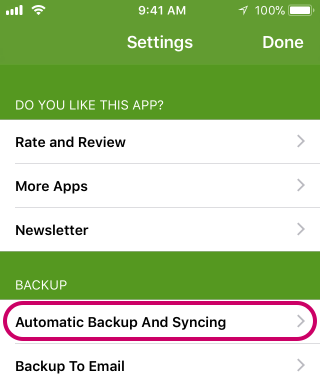
If you’re sure you previously had your lists backed up to Dropbox but that didn’t work, it’s possible that the lists are still stored in an old location on Dropbox and need to be moved:
- on a computer, go to https://www.dropbox.com/home and log in to your Dropbox account
- click on the “Paperless” folder to open it
- you should see a bunch of .xml files, one for each of lists you previously had in Paperless… click on the checkbox next to each of the .xml files (skip the index.plist file)
- click on the “Copy” button on the right side of the window
- click the “+” button next to “Apps”
- click “Paperless” (the one that’s inside of “Apps”)
- click the “Copy” button… that will copy the lists into the new location that the app stores them “Apps > Paperless”
- open Paperless on your iPhone again, and it should sync with Dropbox and import all of your lists
Another possibility is if you recently made a backup using the “Backup To Email” feature… you could restore lists from that backup.
There may be one other possibility for recovering your lists:
If you happen to back up your iPhone via iCloud, you may be able to restore the device to a previous state – from before the time when the app was deleted.
However, it’s important to understand that doing so would also affect all of the other apps on the device. Make sure you have information from other apps backed up – including photos, videos, etc.
You can see if recovering from an iCloud backup is a possibility by checking the following:
- open the Settings app
- tap your name/Apple ID at the top
- tap “iCloud”
- tap “iCloud” at the top
- tap “Manage Storage”
- look for the section labeled “BACKUPS”
There you will see a list of backups you have on iCloud. Look to see if there is a backup of your device, and see if the switch for “Paperless” is on, in the list of apps on that screen.
If you do see a backup listed there, you can attempt to recover your lists by doing the following:
- open the Settings app
- tap “General”
- tap “Reset”
- tap “Erase All Content and Settings”
- after the device is reset, it will restart and prompt you to do a few things (enter wifi password, set a passcode, etc.)
- tap “Restore from iCloud Backup” when you get to the screen with that option
- after you enter your Apple ID, you’ll get to a screen labeled “Choose Backup”… tap the button labeled “Show All Backups”
- in the list of backups, see if there is one from your iPhone that is fairly recent, but perhaps BEFORE the Paperless app was deleted… and tap that to begin the restore process
Apple’s own instructions to “Restore from an iCloud backup” may be useful.
Paperless closes/crashes a moment after I open it, can you fix this?
Try restarting your device to see if that clears up the problem:
- press and hold the sleep/wake button on the device until the red “slide to power off” slider appears
- swipe your finger across the slider to turn it off
- press and hold the sleep/wake button again until the Apple logo appears
If that doesn’t fix it, you may have run into a rare issue where the link to Dropbox needs to be reset.
Try the following:
- open the Settings app on your device
- switch Airplane Mode to ON, to prevent Paperless from connecting to Dropbox when you open it
- open Paperless and see if it still crashes
If it doesn’t crash, do the following to reset the link with Dropbox:
- in Paperless, tap the gear icon to open the “Settings” screen
- tap “Backup To Email”, and enter an email address that you can check in the “Mail” app on your device, then tap “Create Backup” (It’s important that the backup email comes directly to the “Mail” app on your device. Other email apps won’t work, and forwarding the email through something like Microsoft Outlook can mess it up).
You’ll get a message saying that it “Cannot Send Email”… but that’s okay, the backup email was saved and will be sent later.
- tap on “Automatic Backup And Syncing”
- tap “Unlink From Dropbox Account”
- tap “Keep Lists And Unlink”
- now open the Settings app and switch “Airplane Mode” back to OFF
- open Paperless again, and turn the “Automatic Backup And Syncing” feature back on – connecting Paperless to your Dropbox account
Now all of your lists should get backed up to Dropbox and sync with your device. (if anything happens to be missing, you can open the “Mail” app, and recover the list from that backup email you made earlier)
Is Paperless available on Android devices?
Unfortunately Paperless is not available on Android or other platforms.
Backup and syncing via Dropbox
How do I back up my lists?
Paperless includes an automatic backup feature that saves all of your lists to a free Dropbox account. This feature also allows you to sync your lists between devices. To turn on automatic backup and syncing, go to the Settings screen within the app and tap “Automatic Backup and Syncing”.
Also available from the Settings screen, is “Backup To Email”. Use this feature to send a backup of all of your data to yourself via email. To restore lists from the backup, simply open the email using the “Mail” app on your iPhone/iPad, then tap on the “Restore All Lists” link. (or you can restore individual lists from the backup as well).
Syncing lists between devices isn't working. What can I do?!
If you’re having trouble syncing lists between devices, the first thing to check is to make sure that the “Automatic Backup and Syncing” feature is still turned on. Do this on each device that you have Paperless installed on:
- open Paperless
- tap the gear icon on the main screen, to open the Settings panel within Paperless
- tap “Automatic Backup And Syncing”
- if it says “Link With Dropbox Account”, then somehow Paperless was disconnected and you’ll need to tap that button and connect it to the same Dropbox account as before
Beyond that, syncing issues are usually related to a poor wifi/cellular connection, or some other temporary issue with connecting to the Dropbox servers. If Paperless can’t connect to Dropbox, it won’t be able to tell if there is a new version of a list to sync over. Or, if a list can’t be uploaded to Dropbox, then it won’t be synced over to the other device.
There is a “Highlight Unsynced” feature which may help troubleshoot problems like that. With “Highlight Unsynced” turned on, lists that still need to be uploaded to Dropbox are shown in red text on the main screen (see the screen shot below). Once you’re somewhere with a good connection again and the list finally uploaded to Dropbox, the red text will change back to the normal color.
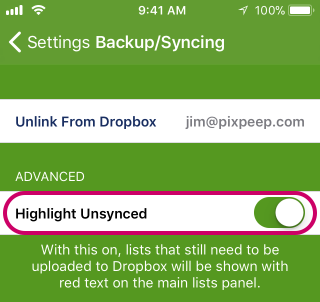
You can also look at your Dropbox event history to get a better idea of what’s going on.
For example, if you make a change to a list named “To Do” on one of the devices you should see an event similar to this listed there:
“In Paperless, you edited the file To Do.xml.” 14 secs ago
Also, Paperless relies on your devices having the correct date/time for proper syncing. So, do this on all of your iOS devices to ensure you always have the correct date/time set:
- open the Settings app
- tap “General”
- tap “Date & Time”
- switch “Set Automatically” on
If you’re sure you have everything set up properly but one of your devices still isn’t getting the lists, try restarting that device:
- press and hold the sleep/wake button on the device until the red “slide to power off” slider appears
- swipe your finger across the slider to turn it off
- press and hold the sleep/wake button again until the Apple logo appears
When I modify a list, it gets synced back from Dropbox right away, what is going on?
Paperless relies on your iOS devices having the correct date/time set for proper syncing, and can sync more often than it should if the date/time is set incorrectly.
You can fix the problem by having your iOS device set its date/time automatically:
- open the Settings app on your device
- tap on “General”
- tap “Date & Time”
- switch “Set Automatically” on
Backup via email
Importing a list (or full backup) from email isn't working!?
There are a few things that could cause importing a list from email to fail:
- only the full/paid version can import lists from an email, so if you only have the free version of the app “Paperless Lite”, nothing will happen when you try to import a list or a full backup (the free version can send lists via email, but not import them)
- make sure you’re opening the email in the “Mail” app on your iPhone/iPad. Other email apps like Gmail and Outlook don’t support the kind of links that Paperless uses to store the list information, so nothing will happen when you tap the link.
- make sure you’re opening the original email, rather than a copy that has been forwarded through another email application (if you forward the email through something like Microsoft Outlook, it can mess up the list data since some email applications add or remove information when forwarding an email)
You might be able to find the original email by opening the “Mail” app and looking in the “Sent” folder for the email address that the backup was originally sent with.
- if the problem is that list emails you’re sending aren’t showing the link to import the list:
- open Paperless
- tap the gear icon in the lower left corner to open the Settings panel within Paperless
- tap “Sharing”
- switch on “Include Paperless Info”
If none of that helped, try restarting your iPhone/iPad to see if that clears up the problem:
- press and hold the sleep/wake button on the device until the red “slide to power off” slider appears
- swipe your finger across the slider to turn it off
- press and hold the sleep/wake button again until the Apple logo appears
